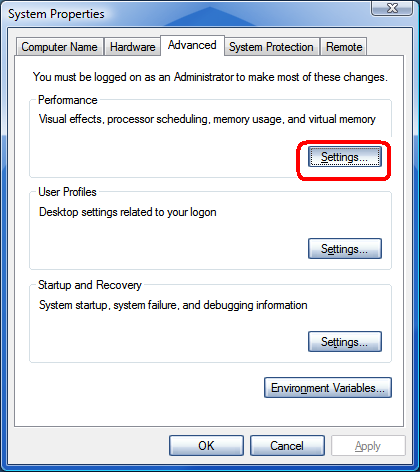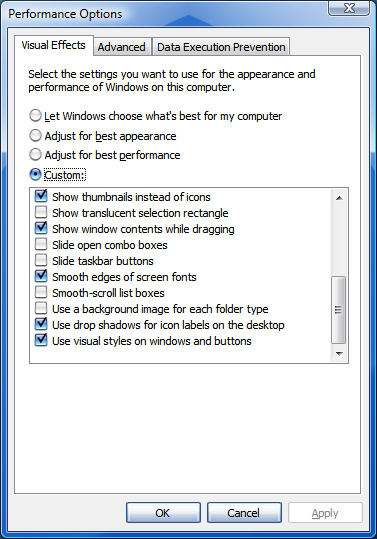Super Copy write ~ Mr. Zaw
က်ေနာ္အရင္ေရးထားတဲ႔ XP Making Super Fast ကို ဖတ္ၿပီးၿပီလို႔ထင္ပါတယ္။ သိပ္မကြာတာမို႔လို႔ လိုအပ္တာေလာက္ပဲ ေရးသြားပါ႔မယ္။ ပံုေတြ မျပည္႔စံုတာ၊ ေနရာရွာရခတ္တာ ရိွရင္ အဲဒီပို႔ကို ျပန္ဖတ္ လိုက္ပါ။ အရင္ပို႔စ္မွာ အေသးစိတ္ေရးထားပါတယ္။
၁။ ေအာက္က registry ဖိုင္ႏွစ္ခုကို run ေပးပါ။ (အရင္ပို႔စ္မွာ အေသးစိတ္ေရးၿပီး ျဖစ္ပါတယ္)
Download link ~Tweak Windows vista
Download link ~ Restore Default Settings
၂။ My Computer မွာ Right-click လုပ္ၿပီး Properties ကိုႏွိပ္ပါ။ (Shortcut key ... Win+Pause/Break )
Advanced tab ထဲမွာ Performance section ေအာက္က Settings ကိုႏွိပ္လိုက္ပါ။
Visual Effects tab ထဲက မလိုအပ္တာေတြ Disable လုပ္ပစ္မွာျဖစ္ပါတယ္။ Custom ကိုႏွိပ္ၿပီး ေအာက္က ၈ ခုကို check ေပးထားလိုက္ပါ။ ဘာလို႔ထားခဲ႔လဲဆိုတာ ေရးထားေပးပါတယ္။ မသံုးခ်င္ရင္ ျဖဳတ္ပစ္ႏိုင္ပါတယ္။(အၿခိဳ႕စာေတြက ျမန္မာလို ျပန္လိုက္ရင္ ရႈပ္သြားလို႔ e နဲ႔ေရးထားပါတယ္)
- Enable desktop composition (Aero theme အသံုးျပဳမယ္ဆိုရင္)
- Enable transparent glass (Windows ေတြမွာ transparency ျဖစ္ေနဖို႔ပါ)
- Show preview and filters in folder (If you use Details Pane in Explorer)
- Show thumbnails instead of icons (If you want to show thumbnails in Explorer)
- Show window contents while dragging (If you want windows to show content while moving them)
- Smooth edges of screen fonts (If you want to show smooth fonts)
- Use drop shadows for icon labels on the desktop (If you want to show shadows under desktop icon labels)
- Use visual styles on windows and buttons (If you want to use Windows Aero or Basic theme.)
၃။ Tools - Folder Options က View tab click ပါ။ ေအာက္ပါ Options မ်ားကို ျဖဳတ္ေပးပါ။(uncheck)
* Display file size information in folder tips.
* Display simple folder view in Navigation pane.
* Hide extensions for known file types.
* Show encrypted or compressed NTFS files in color.
* Show pop-up description for folder and desktop items.
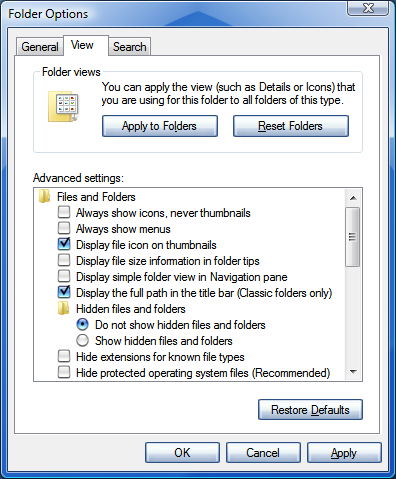
၄။ RUN ထဲမွာ msconfig လို႔ ရိုက္ထည္႔ၿပီး။ Start up ထဲက မလိုအပ္တာေတြ Disable ေပးလိုက္ပါ။ က်ေနာ္အရင္ပို႔စ္မွာ ေရးၿပီးခဲ႔သလိုပါပဲ။ Tools tab ထဲက Software Explorer ကို click ၿပီး Windows Defender အသံုးျပဳမႈကို Disable ေပးထားႏိုင္ပါတယ္။ (ျပဳျပင္ထားတဲ႔ အခ်ိဳ႕ SP 1 ေတြ မွာ Software Explorer ကို ျဖဳတ္ထားတာမို႔ ေတြ႔မွာမဟုတ္ပါဘူး။ တစ္ခုခုလုပ္ခါနီးတိုင္း Allow ဆိုၿပီး လာလာေတာင္းတဲ႔ confirm program ကို ေျပာတာပါ)
၅။ Sound အတြက္ကလည္း အရင္ေရးထားတဲ႔အတိုင္းပါပဲ။
Control Panel ထဲက Sound & Audio Devices ကိုဖြင္႔ပါ(or type mmsys.cpl in RUN)။ SoundsNo Sounds tab ထဲမွာ ေပးလိုက္ပါ .. Sound Scheme section ထဲမွာ ရိွပါတယ္။ အားလံုး မျဖဳတ္ခ်င္ဘူး အသံေလးေတြ Alert ေလးေတြ ႀကိဳက္တယ္ဆိုရင္ေတာ႔ ထားႏိုင္ပါတယ္။ ဒါေပမယ္႔ ေအာက္က ေလးခုကိုေတာ႔ No sound ေပးထားသင္႔တယ္။
Exit Windows, Start Windows, Windows Logoff, Windows Logon
(က်ေနာ္ေျပာခဲ႔သလိုေပါ႔ ... အသံပါမွ ႀကိဳက္တယ္ဆိုရင္ေတာ႔ ထားႏိုင္ပါတယ္။ မိမိအဆင္ေျပဖို႔က အဓိကပါ။ အရမ္းႀကီး ေလးသြားတာမွ မဟုတ္တာေလ)
၆။ ေနာက္ဆံုးအေနနဲ႔ Disk ကို Defragment လုပ္ေပးဖို႔ အႀကံေပးခ်င္ပါတယ္။ ေရးထားၿပီးသားပါ။
ျပီးပါျပီ
(ေအာင္ျမင္စြာ ကလိႏိုင္ၾကျပီး အဆံုးသတ္ ၌ မီးမရွိူ ႔ရပါေစနဲ႔လို႔ဆုေတာင္းေပးလိုက္ပါတယ္...)
/ေမာင္ေဇာ္မင္းေအာင္